No one likes listening to someone who complains a lot. Unfortunately, I love complaining. It is a serious character flaw that I work hard to suppress in daily life. My method for dealing with it is to choose a specific topic that I allow myself to complain about and focus all my complaining needs on this one theme. Few entities annoy me more than Microsoft, and especially Microsoft’s Office suite of software (or Microsoft 365 or whatever else it calls itself these days). I have been forced to use this garbage for years as it is a standard tool used at my place of work and because Office undeservedly inhabits the position of “default office suite” in most people’s lives. Since some time around 2016 I have kept a personal list collecting every grievance I ever had with Office. This is my safe space to indulge in pettiness and name-calling. Enjoy.
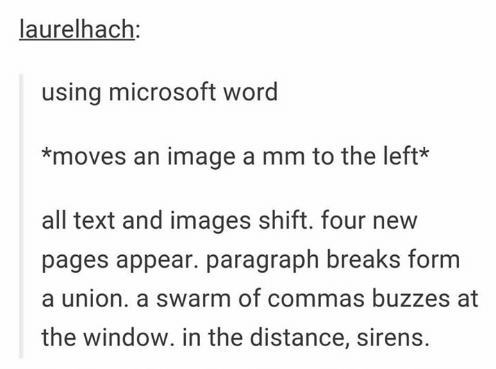
I should note that a few of my complaints here undoubtably resulted from temporary bugs or even failures that could be attributed to myself (not that I ever would, of course). For reference, I alternated between macOS and Windows until 2018 when I started using mostly used Windows. Then I switched back to macOS in 2023. Surely Windows patched out some of the bugs and weird behaviours that I lamented in the earlier years. I have no doubt, however, knowing Microsoft, that they replaced them with equally annoying bugs and behaviours.
2016-2017
Shortcuts are language-restricted
For Word on Mac, Microsoft refuses to let any of the usual Mac keyboard shortcuts (usually based around cmd, that work on all other programs) do what they usually do. Instead they insist on adapting the usual windows shortcuts (usually based around ctrl) to the Mac keyboards. Result: disaster.
It is not possible to change the shortcuts for Powerpoint and Excel 2016. It is possible for Word, so why on earth not implement the same for Powerpoint and Excel? This problem is exacerbated by the fact that the Norwegian version of Office uses different keyboard shortcuts for the most common functions: bold, italics, search, etc. There are universal shortcuts for bold and italics (ctrl+b and ctrl+i). Why on earth would they change it for the Norwegian version (ctrl+f and ctrl+k)? There is also no way to change the language of the program. You have to use a completely different install to get the Office suite in English.
When troubleshooting this online, I came across Windows official help page. Do you know what they recommended? Installing a third-party plugin. So they obviously know the problem exists. And the plugin cost money! The solution to the problem created by Microsoft is to pay for an external plugin!
Curse of the preceding space
When you click ctrl+backspace, Office deletes the last word, but also the space preceding that word. Anywhere else, ctrl+backspace deletes only the word and let’s the space be. Because you most likely wanted to start writing the new word immediately, not make a new space. Since I’m used to the space being left alone, I always forget to add a new one in Word. I use this function mostly to delete a word and starting writing it anew because I misspelt it. When I misspell a word several times consequently, and ctrl+backspace in Word, I’ll look up at the screen and see that I’ve deleted several words going back because Office deletes the space and I start writing the new word appended to the last without noticing.
Formula for diaster
You cannot copy formulas in Powerpoint. So when I want to feature the same formula twice, I need to write it again. I can copy it in LibreOffice, a superior and might I add free program.
For a statistics class, I made a formula in Powerpoint. The formula includes \(X^2\). Since I couldn’t find the button for squared in Powerpoint, I instead wrote X^2, which Powerpoint helpfully (kudos!) changed to the correct notation for me. This was done on a Windows PC. When I later opened the same Powerpoint to my students in class, from my Mac with Powerpoint, the presentation no longer understood the notation and instead displayed it as X^2. Additionally, the whole formula was ruined because of this, and displayed simply as text instead of as a formula.
All because I used Powerpoint on two different computers. There might have been a few years difference in version for the two computers, but come on! Powerpoint should be able to read its own files!
Inserting a video into a presentation
I was going to insert a Youtube video into Powerpoint. Microsoft’s officially recommended approach goes something like this:
Choose “Insert videos”, then “from the internet”, then “Search Youtube”. You then search for videos on Youtube from within Powerpoint. Okay, maybe a bit more cumbersome than simply copying and pasting the URL of the video, but sure. I copy the exact title of the video I found on Youtube.com, and search Youtube through Powerpoint as they instructed me. And it does not find the video. To be specific, I searched for “the Usual Suspects Lineup HQ WS” and I get
- a Lego interpretation,
- videos of Kevin Spacey and Benecio del Toro’s film highlights,
- top five facts about The Ususal Suspects,
but not the video I was looking for. The reason seems to be that Microsoft has built its own search engine for Youtube instead of relying on the one from Youtube itself. Why on earth would you do that?
Ok, so that did not work. I instead an alternative approach: embedded video. Now the video is embedded in the slide. I tried to see if I was able to run the video from the slideshow. It turned out that Powerpoint was not able to run it in fullscreen. Pressing the full-screen button was futile. I therefore proceeded to open in in Youtube itself, to run it in fullscreen from there. Microsoft, like the spoiled brat that it is, proceeds to open the link in Internet Explorer! When it knows full well that I made Firefox my default browser seconds after creating a user account. It even has the guts to ask me: “Hey kid! You wanna make Internet Explorer the default browser?”
More Powerpoint woes
I edit my slides on a dekstop Windows-PC with Powerpoint 2016, and I present them from my Macbook with Powerpoint 2010 or something. Apparently, Microsoft changed the Powerpoint standard sometime in between, because there are several small bugs across the two programs. When I present the slides in presenter view from my Mac, the notes on each slide always starts off being scrolled all the way to the bottom, permitting me a small glance at the last line of text. meaning for every slide, I have to scroll the notes back up to the top.
Chronology is optional
Commenting in Word is made difficult by the fact that Microsoft seems to consider chronology optional. That a look at this image:
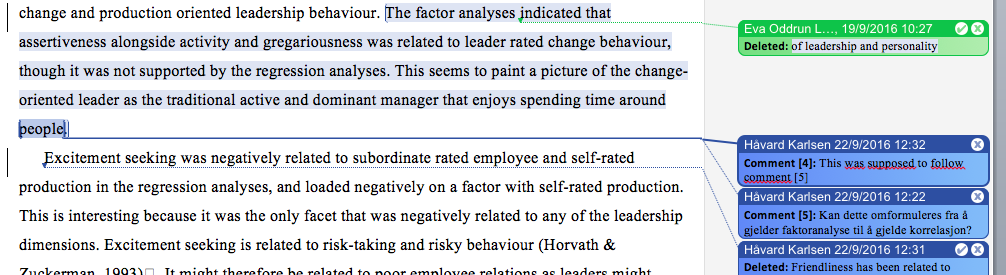
I made comment number 5 first, it pertains to the above paragraph, that is blued out. I then place my cursor on the start of the next paragraph, and try to insert a comment relating to this paragraph, that is, paragraph number two. Microsoft decides to move this comment above comment 5, so that the comments and the paragraphs they belong to are in the inverse order.
Curse of the preceding space
When writing in Powerpoint on the Mac, I often misspell words, or want to delete words. I long ago learnt that I could delete whole words instead of individual characters, thereby saving valuable seconds. On Windows: ctrl+backspace, on macOS: cmd+backspace. In general, you use cmd instead of ctrl on Macs, this is widely understood. By everyone. Apart from Microsoft.
Cmd+backspace does nothing in Powerpoint. They refuse to allow this combination. It simply deletes individual characters like I’m not pressing cmd. And this despite the fact that cmd+shift still selects individual words instead of individual letters. Why is the normal functions of cmd only half-way enabled? It would in fact have been slightly less irritating if it had been totally disabled, if only for consistency’s sake! (Future Håvard: This will be a running theme. If Office at least was consistently* bad I could have more easily coped.)*
Random formatting
A journal that I was submitting an article to demanded a structured abstract. My original abstract was apparently unstructured, so I had to edit it. To that end I opened up the original abstract and put it next to a new document where I was going to write the new, structured, abstract. This involved copy-pasting the original text into the new document, adding a few headings. The new document had exactly the same font, text size and general appearance as the new one. When I copied text from the original font size 12 document, and pasted it into the new font size 12 document, the font size of the pasted text changed to 11. For no apparent reason whatsoever. This was additionally infuriating as Word does not include the handy shortcut that LibreOffice does for pasting only text with no formatting. In Word this is several operations: paste, click on a small box, and select an option for only text, no formatting. So my work was extended by several previous seconds.
Excel attracts my wrath
If you have anything in your clipboard after copying it, you are unable to insert a blank column next to an existing column. You may only paste the copied cells, not insert a new one. So you have to paste whatever you have in your clipboard before you can insert a blank column.
If you cut something, you may only paste it once!. Everywhere else I can paste it twice. Is it because of the stupid phenomena mentioned above? As a means to get rid of whatever is in the clipboard to be able to insert a blank column?
If you copy something, and then overwrite that cell, you lose what you copied. So if you want to change the order of two rows by copying one row and moving the other down to its former place, then pasting the other cell above it, this will not work.
Related: if you copy something to the clipboard, and then move contents of any cell, you lose whatever it was that you copied. Because you moved another cell. Why? Is the memory of Office that brittle?
More language and shortcut issues
I’ve complained about the shortcuts in Office being different depending on which language version you have installed. In Excel it seems that is not the only thing that has been changed. Even the commands/functions are different. So if you want to check a boolean value, you have to write SANT/USANT, instead of TRUE/FALSE. Furthermore, dot is replaced by comma for decimal notation and so on. It is not hard to see why this is a problem: You have to write vastly different codes/syntax for an English version of Excel compared to a Norwegian one. A lot of work would be doubled in international-oriented Norwegian firms, and firms who employ a bilingual work stock. All syntax retrieved from the internet would have to be rewritten and translated in Norwegian.
Is this really happening? The lack of a public outrage tells me it might not work the way I think. (Ron Howard narration: But it did work that way.)
For a period of time I had to access my work mail through the browser of my personal Macbook while I was waiting for the arrival of my work PC. Outlook was the browser-based email client I had to use. After writing a single mail I already hated it. On the Mac, I use shift+alt in conjunction with the arrow keys for selecting pieces of text quickly for deletion. It works like ctrl+shift does in Windows, selecting whole words. But the Outlook page in the browser highjacks this UNIVERSAL macOS-shortcut and whenever I try to use it, the whole paragraph gets an indent. It is truly horrible that they didn’t consider people might use other OSes. A crime against humanity, nay, against nature.
2018
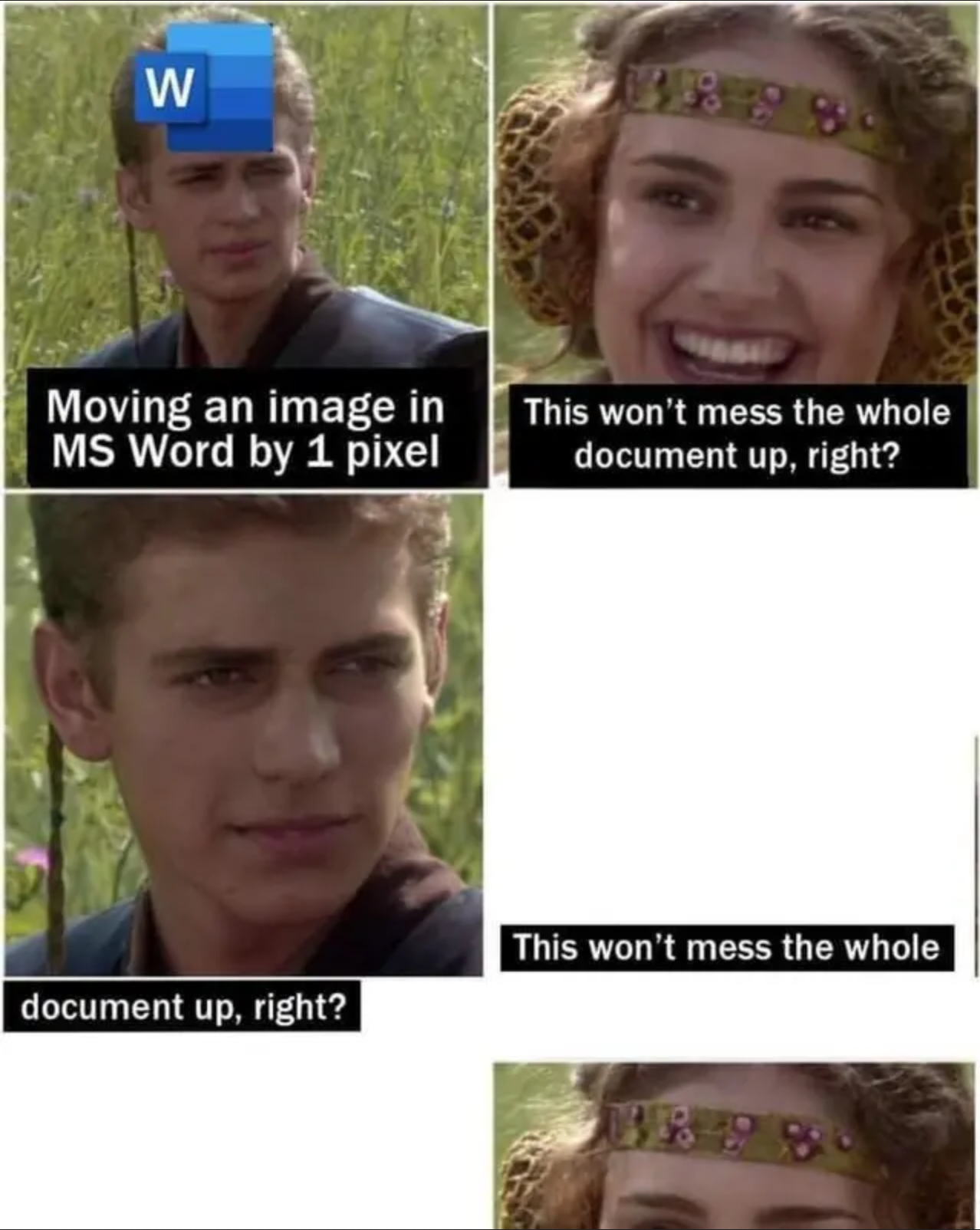
Office’s single undo history
I was working on Excel Document 1, and then progressed to working on Excel Document 2 for a while. Then I went back to Document 1. On a whim, I used the undo-function. To my surprise, Excel switched back to Document 2 and undid the last action in that document, even though I was in Document 1. After some testing (writing in Document 1 and then undoing several times), this proved to be the case: Excel retains undo-memory for all documents together, instead of keeping separate histories for each document. Now, I honestly don’t know if this is the case with other programs like LO as well, but I’ve never experienced it before. (Future Håvard: Other documents keep separate histories for separate files because they are not garbage.)
Word cannot read Word files
I’ve been sent a list of students participating in my class, so I may note who’s present. It’s a Word file. I open it and decide to change one of the column headings to make it clearer. I delete the original heading and as soon as I touch the first key on my keyboard, the nice table turns into a complete nightmare:
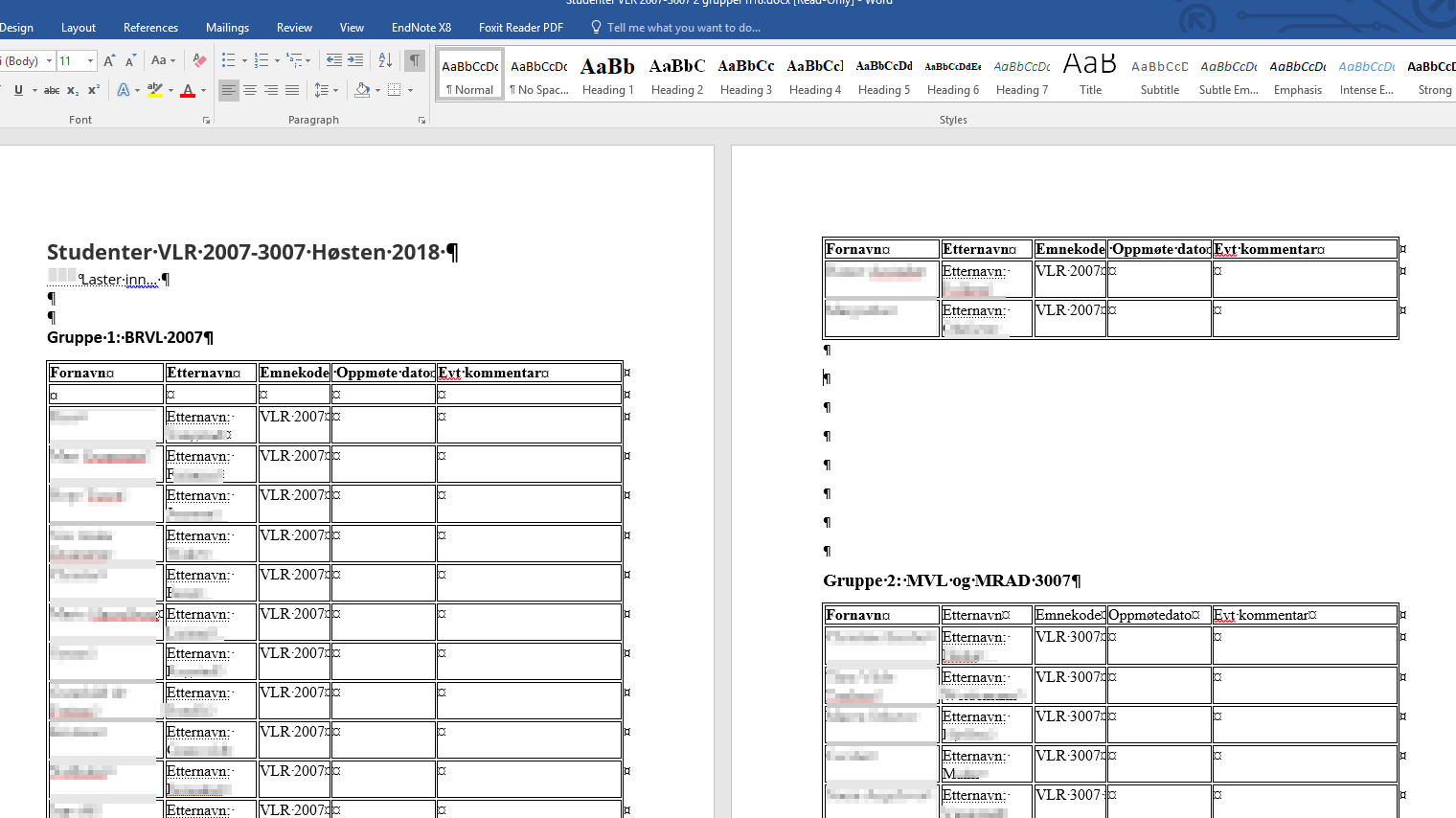
While previously the two tables were nicely presented on their separate pages, they’re now mashed across three. Symbols appear everywhere. The heading etternavn is repeated for every cell in that one column. In the distance, sirens. It’s a mess. Even more strange, downloading the file from my email and opening it a new causes it to do the same thing. Even if I restart Word, re-download the file and open it again, it still shows the same messed up image. It’s like Word retained the memory of this file and overwrites new files with it. How did I solve this? Easy: I opened it in LibreOffice, where it presented exactly as intended.
It is impossible to recreate the original Word image that I received now, but I can show you how it looks when I open it in LibreOffice. Some things are still weird, though in a different manner. Some text is purple and the bold is a different font.
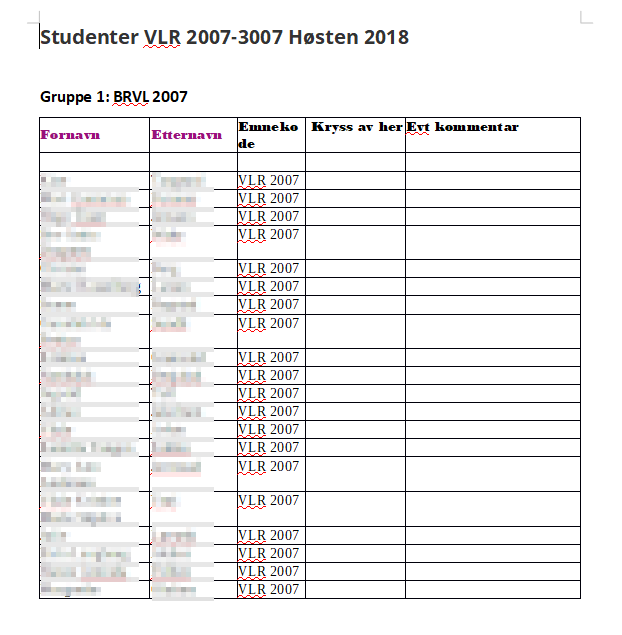
I should mention that the issue may have been caused by an object loading into the document. From the image you can see the “laster inn” text. This was not present when first opening the document, but showed up after the faffing about started. In LibreOffice however, it showed as a more explicit loading animation. I deleted it there, before it managed to do any potential harm. Regardless, Microsoft sux.
(Future Håvard: Back in the twenty-tens you couldn’t really be sure that the Office file you sent to someone would be presented in the same way in their version of Office, and this was a great example. I haven’t had that issue appear quite as strikingly clear lately, though it is still the rule.)
Random breaking changes
It’s impossible to remember how to do stuff in Excel because I rarely use it. I rarely use it because whenever I do, I get exasperated by the program. Today I had to use it to remake a graph (the only thing Excel does better than LibreOffice Calc), that I’d gotten wrong when I made the graph last year. I created numbers using a random number formula. When I inserted the same formula this time, Excel told me in an error box: “did you try to make a forumla? If you did not, enter ’ before the text since it starts with an equal sign”. Never mind that it did not tell me what I could do to fix the supposedly wrongly specified formula, I just pasted in the formula that worked last year! After some careful reading of the formula rules, I realised that now Excel required the separation mark be semicolon instead of comma. They changed it, just like that. Nothing I make in Office programs can be trusted any more!
Two screens, two active windows, no scrolling
2018-11-23
Excel: A small thing, but still infuriating. I have two screens. Often I’ll have some text file open on one screen and another program on the other. I read the file and write in the other. Often times I’ll need to scroll on the reading screen. Windows luckily handles scrolling in a window that is not the active window, as long as the mouse pointer is positioned in this window. Meaning I don’t have to click in the reading-window in order to be able to scroll in it, and then click back to the writing window in order to continue writing. The exception is Excel: If I write in Excel, it will hog the attention of the scrolling function and only allow Excel to be scrolled. Meaning I have to manually click the reading window before scrolling, and then switch back. This wouldn’t be as problematic if not ALL THE OTHER POSSIBLE PROGRAMS ALLOW THIS, and I was thus used to doing it. What happens now is that I mouse over to the reading window, scroll down far on my Excel document, click the reading window, scroll a page down, move the mouse back to Excel, and scroll a few pages more down on the reading tab before I remember. Then I have to manually scroll up again on both the reading window and Excel. Imagine the mental toll this takes on my poor brain.
Moving text in Word: Turtle or cheetah
2018-11-23
Word, for once: I’m going to move a section of the text. I mark it and then drag it. Theres a very specific area of the window that I have to touch in order to make the scrolling start. I’ve indicated it here:
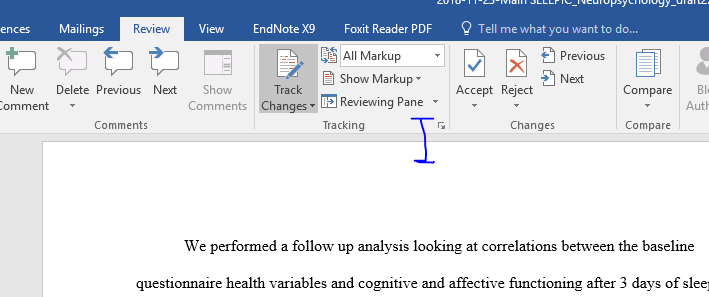
Move the cursor anywhere else, and the scrolling will stop. As if there was any indication from my side that I wanted to move the text to “view” or something. Inexplicably, only the area in the middle of the line will move the scrolling at any noticeable speed. Move it above or below the middle of the blue line, and you’ll die of old age before the text finishes scrolling to your location of choice. However, when you approach the end of a page, and move on to the next, Word will suddenly jump so fast that individuals weak of heart might go into shock at the abruptness. And then it’s back to turtle speed. Until the next page comes up, at which point a jump to light speed is initiated and immediately ended. Why?
Stupid name restriction
2018-11-26
Excel. I frequently work on similar excel projects. Usually making tables for scientific journals. These tables resemble each other, and usually I only have one single file/workbook for each project, saved in separate folders. I was working on two at the same time today. And wanted to save a copy of one as I had made some big changes. I wanted to name it “tables v2” instead of “tables”. The other file I had open and was working on was also called “tables v2”, but crucially it was stored in a different folder. When I hit save, I was confronted with this message: “You cannot save this workbook with the same name as another open workbook or add-in.” Excuse me? Why would you impose this restriction which is so easily and stupidly fixed by closing the offending file? I could close it and then open it again after saving, but come on! Why do I even have to jump through the hoops?
Excel’s eccentric clipboard
2018-11-27
Excel/Word. Discovered something insane about Excel. I don’t know exactly what the issue is, but I couldn’t copy anything of the content of a cell from Excel to LibreOffice. Neither copying the entire cell or only part of it worked. When pasting in LO, I got nothing. So I try to copy from LO to excel. Even more peculiarly, when I now paste into Excel, I still get the same thing I copied from Excel, even though after that copying I’ve copied something new. So Excel seems to retain it’s own separate clipboard. I opened Word. I can copy paste from Excel to Word, and if I copy something from LO, only the LO copied item will emerge in Word. So there’s some weirdness going on here with Excel.
Correction, the only way I found to copy from Excel to LO was to click on the formula window and manually select the content of the cell. Note that in Excel ctrl+a does NOT select the whole content of a cell, so you have to MANUALLY select the whole content by mousing over.
2019
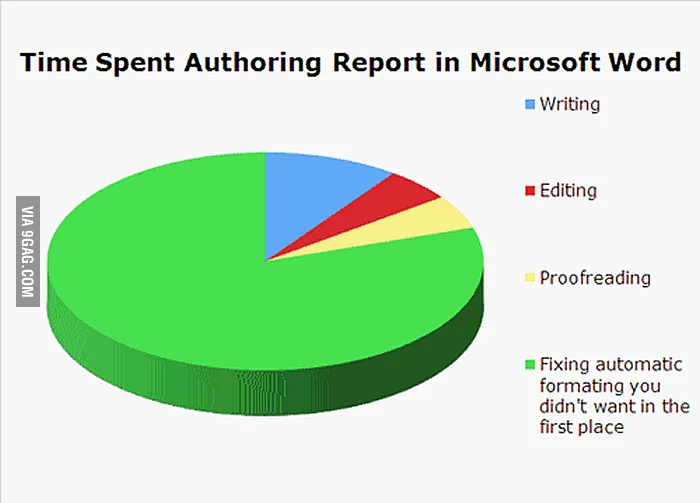
You want formatting with that?
2019-03-18
I often copy links and paste them into Evernote. Luckily all programs have the option of right-clicking and selecting “copy hyperlink”. The one thing I like about this option (vs. selecting the URL manually and copying it whenever it is written out). Outlook is the only program so far that has applied formatting to the copied URL. All other programs will only copy the text, Outlook also adds information about which format it should be in. Why the heck?
Future-Håvard: I should note that the gradual descent of Evernote into unusability made me switch to Joplin in 2022. Should have done it much earlier.
You want different formatting with that?
2019-04-03
Word … I was copying a paragraph from an old version of a document to a new version of the same document. All the formatting was the same, only the text would be changed. In both formats the line spacing was 2.0. When I pasted the text into the new document, the line spacing change to 1.0. Word … Why would you do this? Neither the source or the destination had that format! Why???
Return of the preceding space
2019-04-29
I have several times lamented the stupid thing where ctrl+backspace in Word will delete the word and the preceding space. In the newest version of .docx this seems to be fixed. When I used ctrl+backspace last week (and today), only the word was deleted. Now, I say the last version of .docx, instead of Word … Because: I opened a .docx file that I worked on in 2018 (originally created in 2017). And lo and behold, ctrl+backspace still deletes the preceding space. So I don’t know, apparently Word saves some important stuff in the file format??
Edit: Scratch that, I just opened the file again. It seems that in the normal text field, the space is not deleted, but in the footnotes, it is. When I opened a new Word document, and created a footnote, the space was deleted. So this still applies only to the old document, alternatively only in special sections in old files, or whatever. I’m prepared to believe anything.
Update 2019-06-27: I just want to say that I occasionally still experience this phenomena where Word will delete the preceding space. I have no idea why it happens. Sometimes it will happen within a comment, even though in another comment in the same document it doesn’t delete it.
Update 2019-09-03: Just poking by to say that I’m experiencing the deletion of the preceding space in the comment area beneath a Powerpoint slideshow. But not in the Powerpoint slides themselves. This is an slide that was originally created one or two years ago.
Update 2019-09-19: (This comment was left blank. Apparently I was so exasperated I was unable to record whatever travesty Word inflicted upon me that day)
Update 2025-01-29: It drives me crazy that six years later I am still haunted by this deletion of the preceding space bug and that it will appear randomly. I have a blank Word document that I sometimes make copies of to write in. In such a copy today, the bug appeared. I was writing in Norwegian, but opening a new document and writing in Norwegian did not produce the bug. Opening the original blank Word document did not introduce the bug. It seems to have been introduced by either of these: 1) pasting text from outside Word, 2) changing font of the pasted text, 3) divine intervention.
Future-Håvard: This phenomenon most often appears when writing Outlook emails and in the comment boxes in Word files (even though it does not appear in the rest of the Word file), as well as in Powerpoint’s presenter notes section.
Searching for space
2019-06-28
I’m working on a document where I am the main author, and five other people have made changes, comments and suggestions. In the end, this leads to a mess of changes that makes it impossible to read the document in “show all markup”. So I’m reading it in simple markup. I notice that there are several double spaces (test: like this) in the document. My time-tested way of dealing with these are “find and replace” (ctrl+h), search for “ ” (double space) and replace with ” ” (single space). I did so, and Word replaced them all, eventually reporting that it could find no more instances of double space. Yet, I still saw one on the page in front of me. I did a regular search (ctrl+f) and lo and behold, Word finds 11 instances of double space. It seems the search in search and find and replace works differently …
Diacritical fail for Outlook
2019-09-19
Some words require a diacritial mark for acute accent (ie. “idé”). I write that by pressing alt gr+ the key to the left of Backspace (I think this key varies depending on your keyboard language). For me it’s the key for \. This key combination (alt gr+\) works everywhere. Apart from in Microsoft Outlook. Instead of producing an ´ over the next character I press, it immediately gives me “´´”. Even Word manages to get this right, so why not Outlook?
2020
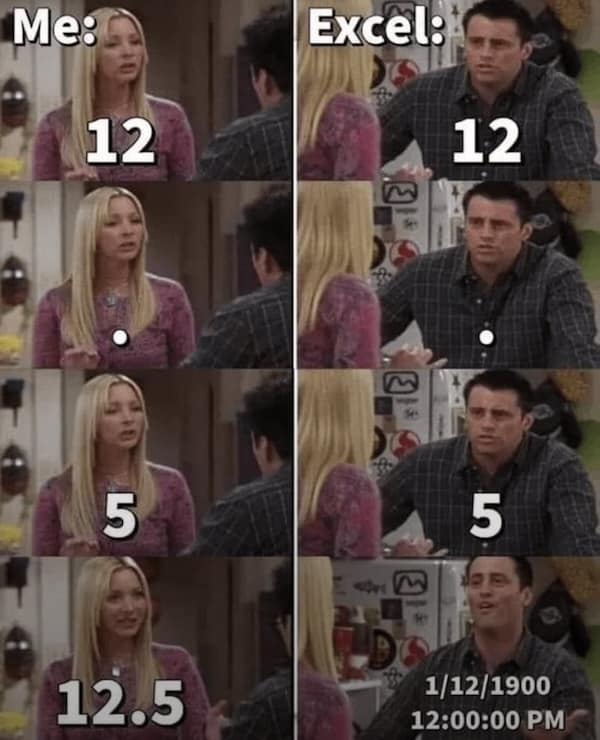
The single paste opportunity strikes again
2020-01-21
If I copy something from out of Excel, paste it into Excel, and then undo that pasting, move a cell to a new location and try to paste again, I’ll get an error. Because Excel apparently cleansed the clipboard when I moved the cell …
2020-06-02
Even worse: I’m writing “F = , p = .” into a lot of cells, so I’ve copied it to be able to paste it before editing the cell, filling in the numbers, moving on to the next cell and then pasting again. However, when I start writing in the cell where I have pasted the text, Excel clears out the clipboard. So I have to manually go back to the cell where I wrote the text and copy it again after whenever I write something.
Office hates shortcuts
2020-07-02
I’ve been doing some quick edits in Outlook for a friend who is learning to write Norwegian by writing me emails. This means that I often mark things in red font and strikeout text. There is no shortcut for that in Outlook, so I wanted to create one. Imagine my surprise when I discover that it is impossible. Despite using the same interface as Word for it’s options, the button that is present in Word for allowing you to set your own keyboard shortcuts is absent in Outlook. What the heck? On further review it turns out that adding shortcuts to Outlook is not a prioritised issue. Also, it’s possible to work around it by adding things to the Quick Access Toolbar and using the inherent shortcuts to that. However, it is impossible to find strikethrough to add to the QAT! I went through a few ribbons, tabs, toolbars, and whatever else stupid name Microsoft has made for the thing.
Edit: it is actually possible to add the strikethrough to the QAT, but only when you pop out the message into its own window. It is impossible in the Outlook window itself! Why add functionality that only works in very specific settings?
2020-09-30
LibreOffice Writer used to have this lovely function where if you right-clicked on a selection of words, you could get a fold-out menu that allowed you to easily change the case of the text. Extremly useful when you wanted to fix a long reference list typed out in various combinations of sentence case and capitalisation. It disappeared behind a few more clicks though, which was a sad day. Word at least had the sense to include this option as a button on the Home menu:
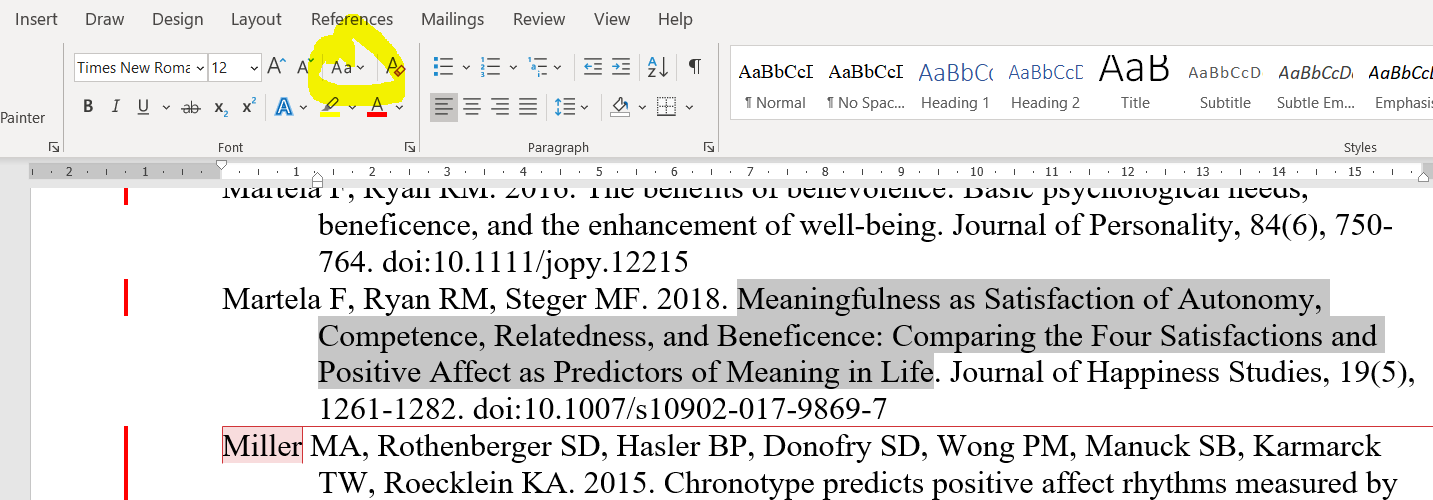
What’s this, am I going to say something positive about Word? Think again. You see, the button doesn’t actually work. I have several paper titles that I want to change to sentence case (where only the first word is capitalised), and when I press the Sentence case button … there is no change in the text. It remains defiantly capitalised. I fiddled around with turning on and off track changes and showing various forms of markup. But in the end, the only thing that worked was to first change the text to lowercase (which works!) and then change it to Sentence case. Meaning twice the amount of clicks, and thus showing that even when Word implements a missing function from LibreOffice, it still is worse than LibreOffice somehow.
So advanced
2020-10-29
I’m looking for an old email for which I know only the date on which I received it. A quick Google search tells me I can find it in Outlook by typing received:2020/10/29 or something to that effect in the search bar. I do this and get … any email which contains numbers similar to these. Not the date. When I try to use the (ironically named, as we shall see) Advanced search function, I see that my only choices of date is “today, last week, last month, last year”. Why? Why did Office remove this super useful search function? Perhaps I would find it if I explore the advanced tab more? But I am conditioned to be disappointed by Office by now, and probably won’t do it. And I will of course blame this on Office as well, even though it is entirely my own fault if it exists and I just didn’t see it.
Edit: Turns out, surprisingly, that by looking for the advanced tab within the advanced dialogue box (how many levels of advanced can I go?), there is an option to search for dates. Unsurprisingly, IT STILL DOESN’T WORK!

Office has issues with space
2020-10-30
I’m into time efficiency to a degree that is pathological. For instance, when composing a brief email that is essentially one question, I’ll often copy the subject line to paste into the body of the text. However, I’ll often copy only parts of it, like here: I’m copying everything after the colon except the capital S since it’s going to be pasted into the middle of the sentence. Thus when writing, I can simply write a lower case s and press ctrl+v to finish the email.
However. Outlook inexplicably inserts a space before whatever I pasted. Meaning that I have to spend a second extra to go back and delete the space. Why can’t I just be trusted to insert my own spaces? What’s the obsession Microsoft has with spaces? Ctrl+backspace would delete preceeding spaces, ctrl+v now seems to insert them back in. Why does it always have to work just ever so slightly different from what you expect?
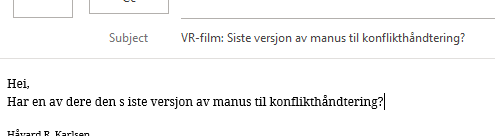
Day of complaints
2020-11-06
I create all my tables in LibreOffice Calc (the Gentleman’s Excel), and then I copy them to a text document (if required by my co-authors). Since I’m the only weird one using LibreOffice, I always copy it to Word which is what every normal person uses. When I copy the table from LibreOffice Calc into Word, some minor formatting disappears, notably any super- og subscripts. Thinking that Word might handle the formatting better if I copy it from Excel, I save my Calc table as a Excel tabel. Note that the conversion works perfectly, Calc has no problem making a Excel file that looks pristine when I open it in Excel. When I copy this Excel table from Excel into Word, guess what happens? The table is more broken than when I copied it from Calc. Random line spacings are introduced, and the table trails off the page. How is it that copying from an external program like LibreOffice Calc works better than copying from within the same ecosystem of Office apps? Oh, but the the super- and subscripts were retained, so there’s that.
Edit: I actually went back on this. Realised that LO also removed some other nice formatting when pasting into Word. As long as I made sure to keep the Word document in landscape mode and reformat the tables slightly before copying, it was better to copy from Excel than from Calc. Finally a point in favour of Office! As you will see, though, I had a lot of other complaints this day.
2020-11-06
In Excel, you apparently can’t scroll while selecting cells. Meaning that if you have to select a table that spans more than one screen’s worth of space, you have to move the mouse pointer to the top of bottom of the screen and pray to the Microsoft gods that the speed at which it moves won’t be a snail’s pace or 100 km/h. This is so stupid that I think it might be a temporary bug with my program.
2020-11-06
“What is your complaint about?” Office in general.
I’ve worked with computers for at least fifteen years now. And saving documents was one of the first things I learnt. It used to be pretty simple. You click “save as”, and get a small file explorer window where you can navigate to where you want to save. And it is still just as simple. For most programs with the exception of the Office suite.
Now you press “save”, and is taken to this window:
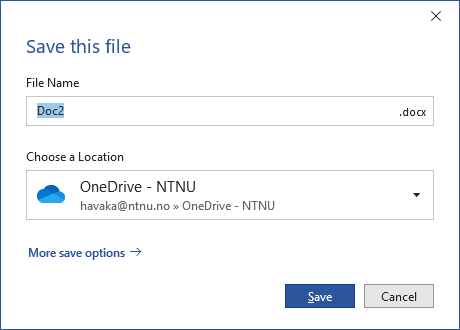
Locate the subtle “More save options” button, and you get this window:
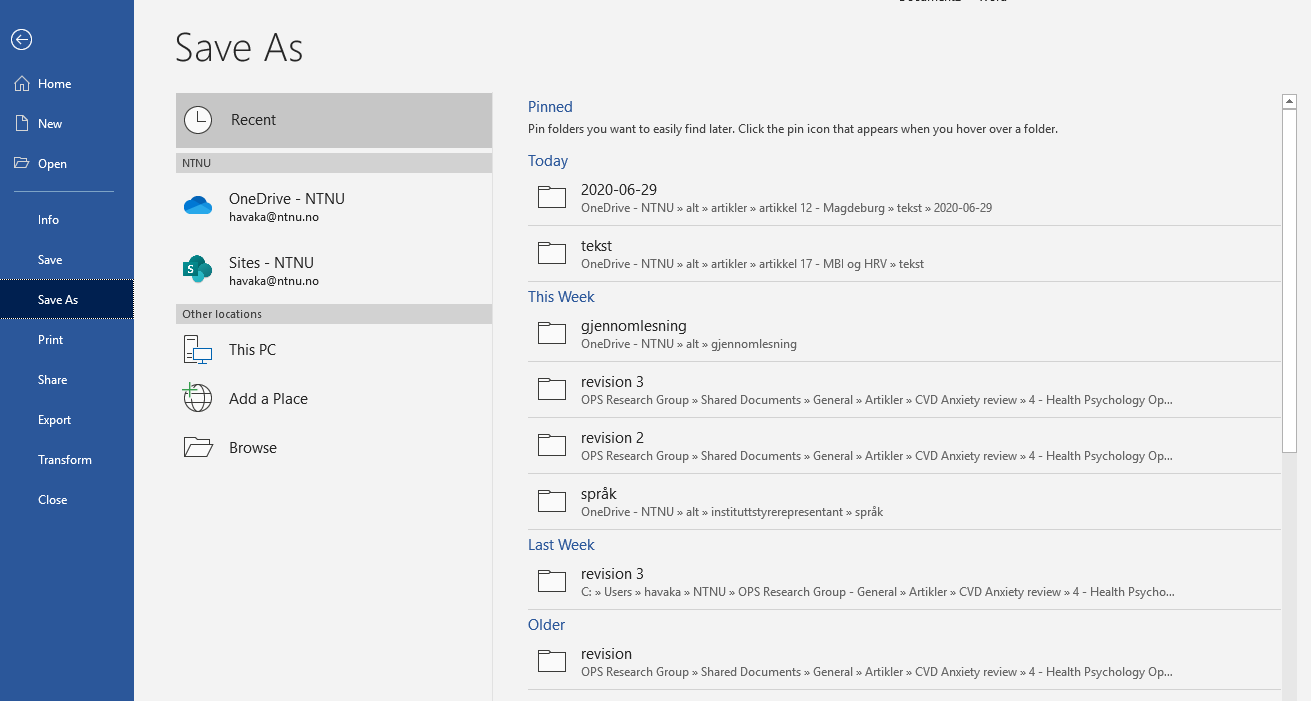
Find the Browse button, and you finally get to where you want to be, the good old explorer window:
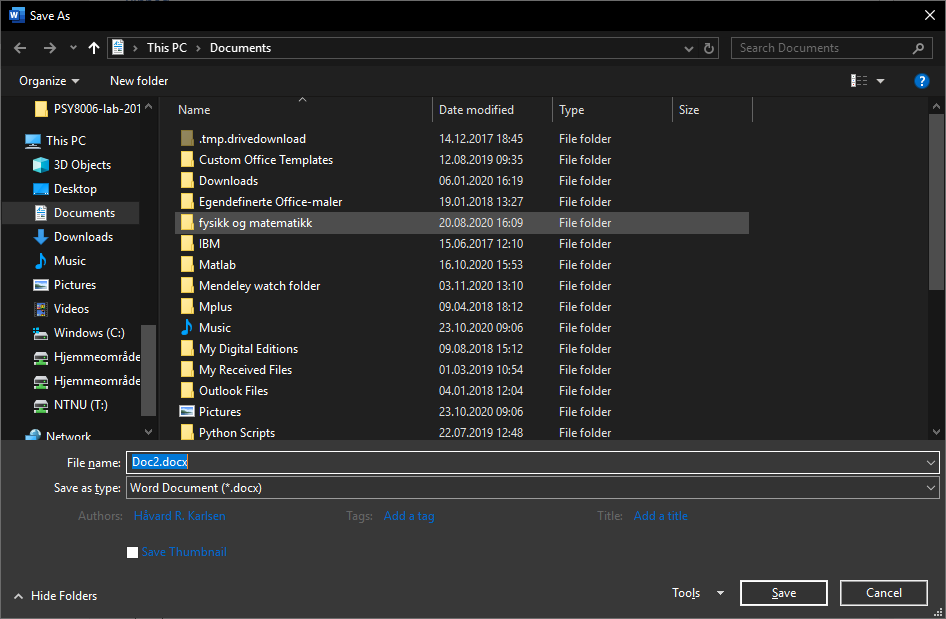
Three clicks for what used to be one. Costing me a good twenty seconds extra a week (not much, after all, I rarely use the Office apps if I can help it).
2020-11-06
Lots of complaints today.
I’m still working on the tables. After I decided to copy to Word from Excel I saw that I needed to change a set of cells in the table. I copy the numbers from a table in Rstudio, and paste it into Excel. Except, Excel pastes a table I previously copied from Excel, not the new copy. What? I do it again, but the same thing happens. Apparently Excel doesn’t accept the content of what I copied from Rstudio. I try to copy from Rstudio and paste into LO Calc. No problem. I then paste into Excel. Still get the old Excel table. What is worse, if I now try to paste into Calc, it also pastes the old Excel table! Apparently Excel keeps its separate clipboard and will override the normal clipboard if it doesn’t like what is in there!
No way to tab out
2020-11-24
Microsoft Excel is potentially the only tabbed program that doesn’t allow you to move between the tabs by pressing ctrl+tab. Edit: In all fairness, Joplin is the same. Though for Joplin the tabs are a plugin, not a base feature.
Office changed formatting language from English to Norwegian just like you wanted, right?
2020-11-25
When I’m working on a Word document that someone else created, oftentimes I’ll open to document and find that Word automatically changes the formatting of random blocks of text. Quite many formatting changes will appear. There is no easy way to stop this. Or to undo it, the undo button doesn’t work to get rid of it. You could remove all changes made by yourself. However, if this is the second time you open the file, after having already done some revisions in it, that would remove all of those. So you’re forced to go through them manually and change them. Thanks, Word!
You don’t have to see where you are, right?
2020-12-09
When navigating a comment with the arrows, sometimes the text marker (showing where I’m typing) becomes invisible. Thanks, Word. Only way to find out where you are is to just start typing. It’s like swimming under water, and having to surface occasionally to get your bearings before you continue. It’s majorly annoying and makes it take so much longer to write out a comment. At least multiple seconds.
2021
This is not the text you are looking for
2021-01-28
Word: I have this piece of text, seen below. Since the reference to Taggar is suggested deleted here, I need to copy it to move the whole three names to the next instance of the name, ie. replace Taggar et al. It’s all to do with what is now outdated the APA rules of style. When I mark it and copy it, Word plings error! and warns me that the text I’m trying to copy is deleted. Really, Sherlock? What’s worse is that Word is refusing to allow me to copy the text. Because it is deleted. But I can see the text quite clearly on my screen! And I can select it! Why can’t I copy it?
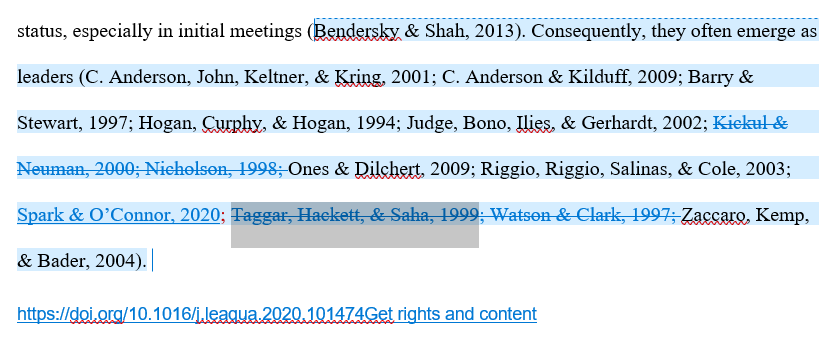
A comment on comments
2021-02-16
I hate the comments in Word. They bombard me with messages changing the format when someone opens a document. They don’t show up where you expect them. And when you select a portion of them, if you are using shift and the keypad, if you go beyond the last character of a comment you’ll suddenly jump all the way down to the next comment. Why? I always just want to select the one comment, not the parts of the next one. Argh.
Really?
2021-04-26

Selection craziness
2021-11-02
Word is displaying two pages side by side. I am selecting text that starts at the bottom of page 2, and continues on the top of the next page (page 3), which is displayed to the right of page 2. When I move the cursor one down with the down arrow, Word inexplicably selects the next line that is visually below it. Meaning it selects the start of page 4, which is below it, instead of the logical start of page 3 to the right. This means that the whole of page 3 got selected in between. What’s even more ridiculous is that when I now press the up arrow, it correctly jumps to the bottom of page 3, instead of incorrectly back to page 2. Word cannot even be wrong consistently.
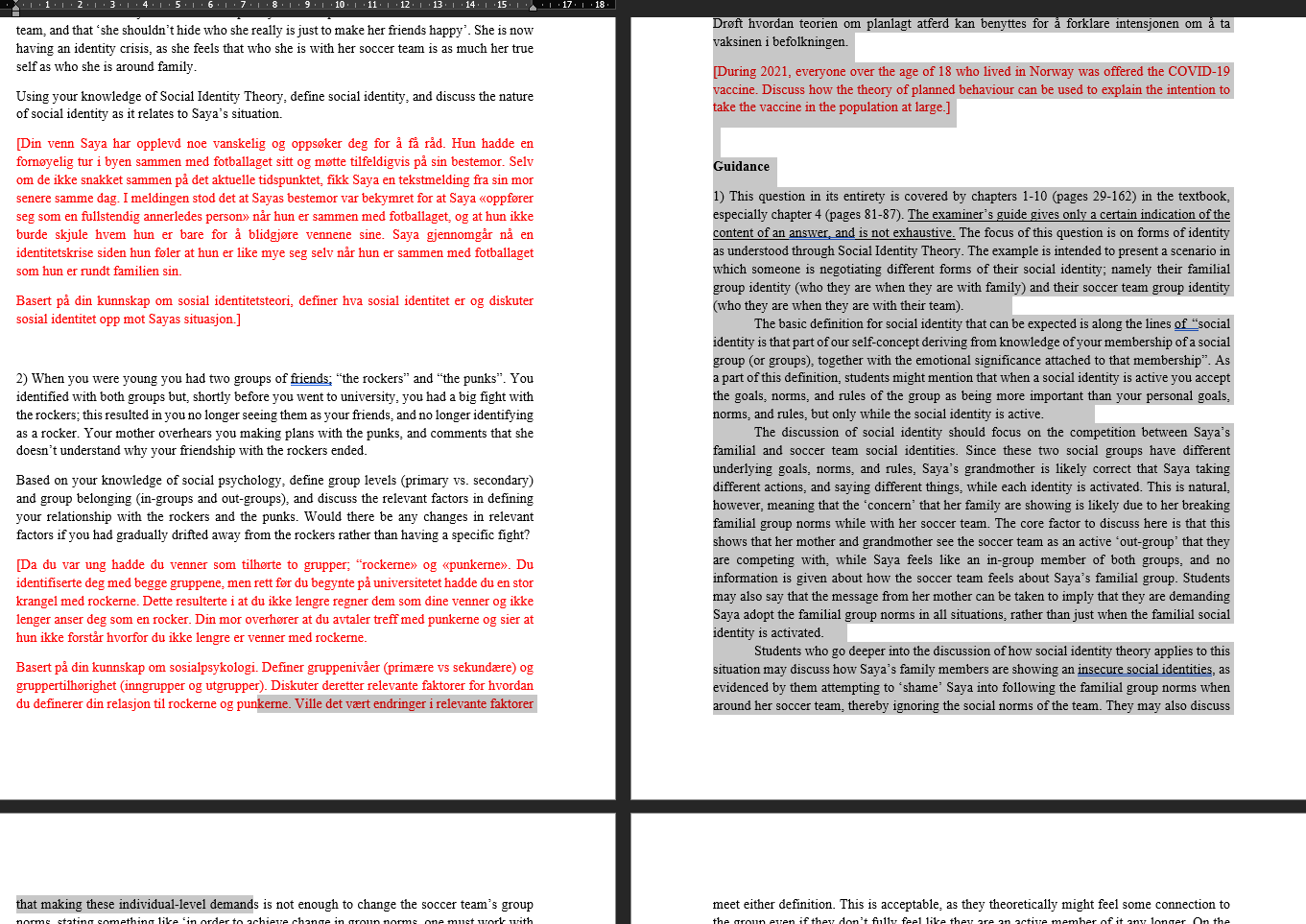
2022
2022-04-28
Don’t know if I have mentioned it already, but in the Norwegian version of Word (yes, there is a stand-alone Norwegian version of the install file), they have changed all the shortcuts. So that ctrl+f is bold, f.ex. It’s horrible. And the only way to fix it, is to install the English version. That is, to uninstall Word, and install another one.
Needy clipboard
2022-09-16
Long time no hate. So here we go again. In Excel, I must already have complained about the idiotic decision to keep the history open between documents. So that if you use undo a few times you can find yourself in another document. This is a similar stupid decision. Say you want to insert a new column. If you have a column copied in the clipboard, you are not allowed to insert a blank column in your spreadsheet. You have to paste the one you have in the clipboard. Which is perfect if you want the column EXACTLY in one spot, and stupid if you want it literally anywhere else.
Did they not think of this?
2022-10-04 To change the proofing language of the entire slide, Microsoft expects you to manually change each and every slide. Insane. You have to do a workaround to change the entire slide: put the slides into outline view to be able to select the entire text corpus at once. Then you only have to change the proofing language once. Microsoft still insists on keeping whatever default language is set for any new slides you create though. And there is to my knowledge no way of changing the default for the single presentation, only globally. It certainly didn’t help to change the proofing language of the slide master. Also, the outline method does not include text boxes, which stubbornly retain the default proofing language.
.csv? More like .txt am I right?
2022-12-12
I don’t mind that Excel is the default program for opening .csv files. It can be handy to have a quick look at the dataset before I put it into a superior program. But why the heck does Excel then open it like a text file, and not even attempt to read the comma-separated values into cells? I could just as easily have opened it into notepad and at least been disappointed quicker.
LibreOffice Calc does this automatically. Just saying.
2023
Teams: Did you know that you are still muted?
2023-01-26
At my current job I’m working on an administred PC and cannot install software willy nilly as I am wont to do. Consequently, when I have to use Teams, I do it via the browser. This work. It does not work well. Here’s my first annoyance with Teams: I am taking notes from the meeting I am in. Obviously I’m muted. The microphone picks up the sounds of my fingers clattering on the keyboard and displays this message prominently on the screen: “You are muted. Press Shift+Ctrl+M to unmute yourself or press and hold Ctrl + space”. There is no delay on this message, meaning it comes back on seconds after disappearing. Large parts of the meeting was spent staring at this message. And no way to turn it off.
I know I’m going to love Microsoft Teams.
Teams: I can count
2023-04-21 I’m editing a Word document on Teams via Browser (because I have to). Searching for string to see how many times it appears. I get six hits. But the string actually only appears twice. For some reason Word/Teams decides to duplicate the hits randomly.
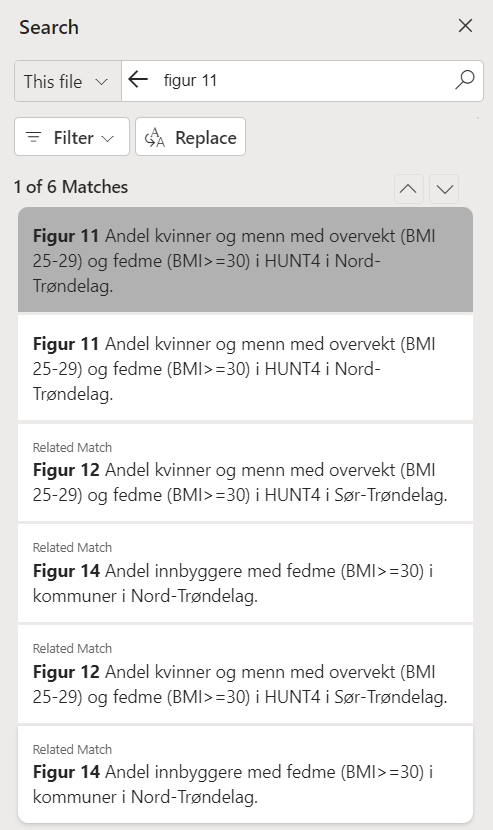
Outlook calendar shenanigans
2023-05-12
For Outlook on MacOS: When you create a new event in the calendar, and want to insert the time it starts/ends, the hours and minutes are two separate fields. So that you have to write f.ex. “11”, press tab, and then “30”. Compare this to superior calendars like, I don’t know, anything else, where you can sensibly write the entire timepoint in one go like “1130”. I have lost precious seconds on this redundancy over the years.
For that matter, why is Outlook a calendar and email in the same app? I often want my calendar open and easily accessible, but now I have to juggle the calendar view and the email view. Yes, I can open the calendar in a separate outlook window, but then I cannot easily alt-tab between them. (The last one I will admit is a me-problem.)
Teams: You will get notified and you will like it
2023-05-15
A horrible sound attacked my ears. What was that old fashioned Windows 95-ish sound? Turns out it was the sound of a message notification on Teams. Annoying. I go to turn off message notifications, surprised that I hadn’t already, and discover that … I had.
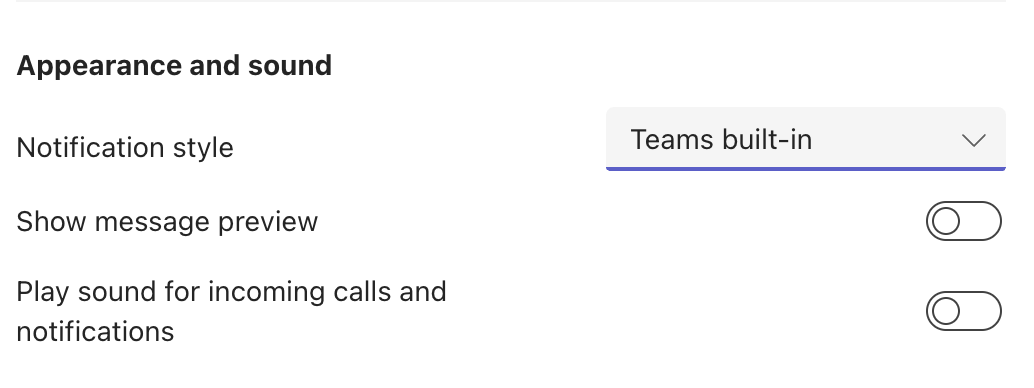
Why even have the option if it doesn’t work? And what do I do if I want to have a notification for a call (which comes in about once a month), but not for messages (that come in once an hour)? I have to use a competent piece of software, I guess.
Polling issues
2023-05-16 You cannot delete a poll from a Teams channel. If you create a poll, it will stay there. Worse, if you, say, create too many of them because they are confusing, and then delete some, you’re left with a ghost of a poll that will generate a notification whenever anyone tries to fill it. When they do this, the poll generates an error message. And since this is a new message that is appended as a comment, it pushes the thread to the bottom/front of the channel. Meaning that the next people who see it are more likely to use the wrong poll. This is the state of a Team channel I’m in right now. The important messages keep getting buried because people try to use a form that had been deleted from Microsoft Forms, but the input for the form cannot be deleted from Teams. When they use it, it generates a comment on the thread, and pushes it to the bottom of the thread. It even overtakes pinned messages!
Email alias? Nah.
2023-07-27
Future-Håvard: As soon as a researcher publishes their first research paper, they will enter into the greatest tradition of academia: Receiving spam emails from predatory journals and fake conferences. The amount of spam is staggering. For periods of my academic life more than half of the inbox was filled with such spam. In later years the IT department improved their filtering markedly and I am less bothered by it. When this was stil a bigger issue, I tried to take matters in my own hands.
To avoid the plethora of spam emails I have created a new email alias. This is a an email that I can give whenever I publish or have to have my name put on a website that I suspect will be harvested for emails to be sent to predatory spam trolls. The idea is that I can filter out all emails coming to this alias and check it in peace later, to see if any of the communiques are serious. In this way they wouldn’t annoy me in my daily inbox checking. The problem turned out to be that Outlook treats my aliases as synonyms. So I cannot filter on to:alias@email.com because it will also hit to:main_account@mail.com. Rendering my genius solution useless.
You didn’t want to edit this email address, right?
2023-08-14
Email is important. I use it for work. You use it for work. Everyone uses it for work. Thus, Outlook. In Outlook, you send emails to other people via their email address. Sometimes you need to contact someone you haven’t been in touch with before. You get their email address sent from someone else who knows it, or from some list. You copy it. You paste it into the email browser’s recipient field. Simple. This is such a common operation in email world that it would take a program of Outlook’s magnitude to mess it up. I tried pasting an email address into Outlook’s recipient field. The pasted content transforms from simple text into a box that looks like this: mailto:billgates@microsoft.com. You cannot (easily) edit this block of text. It’s already “stored” as one text string and Outlook has to be prodded gently to allow you to edit parts of it. Note that this happens regardless of whether you right click and “copy link” or if you press cmd/ctrl + c to copy the email address. Thanks, Office, for making life just a little bit harder than it has to.
Future-Håvard: I’m not going to say that Outlook made email addresses simpler to work with, but at least the string-boxifying of email addresses is inconsistent enough that it doesn’t always create an issue any more.
Alt-tab? More like no-tab
2023-08-23
For the longest time I had this weird bug with Microsoft Teams. I couldn’t alt-tab to the app on Mac. After some Googling I found the reason. It turns out that Teams keeps an invisible, separate window for notifications. And this is the window that is always the target when I alt-tab to when I alt-tab, instead of, you know, the actual Teams window. I don’t even have any notifications on for Teams. Because Teams’ attitude to notifications is antithetical to work getting done.
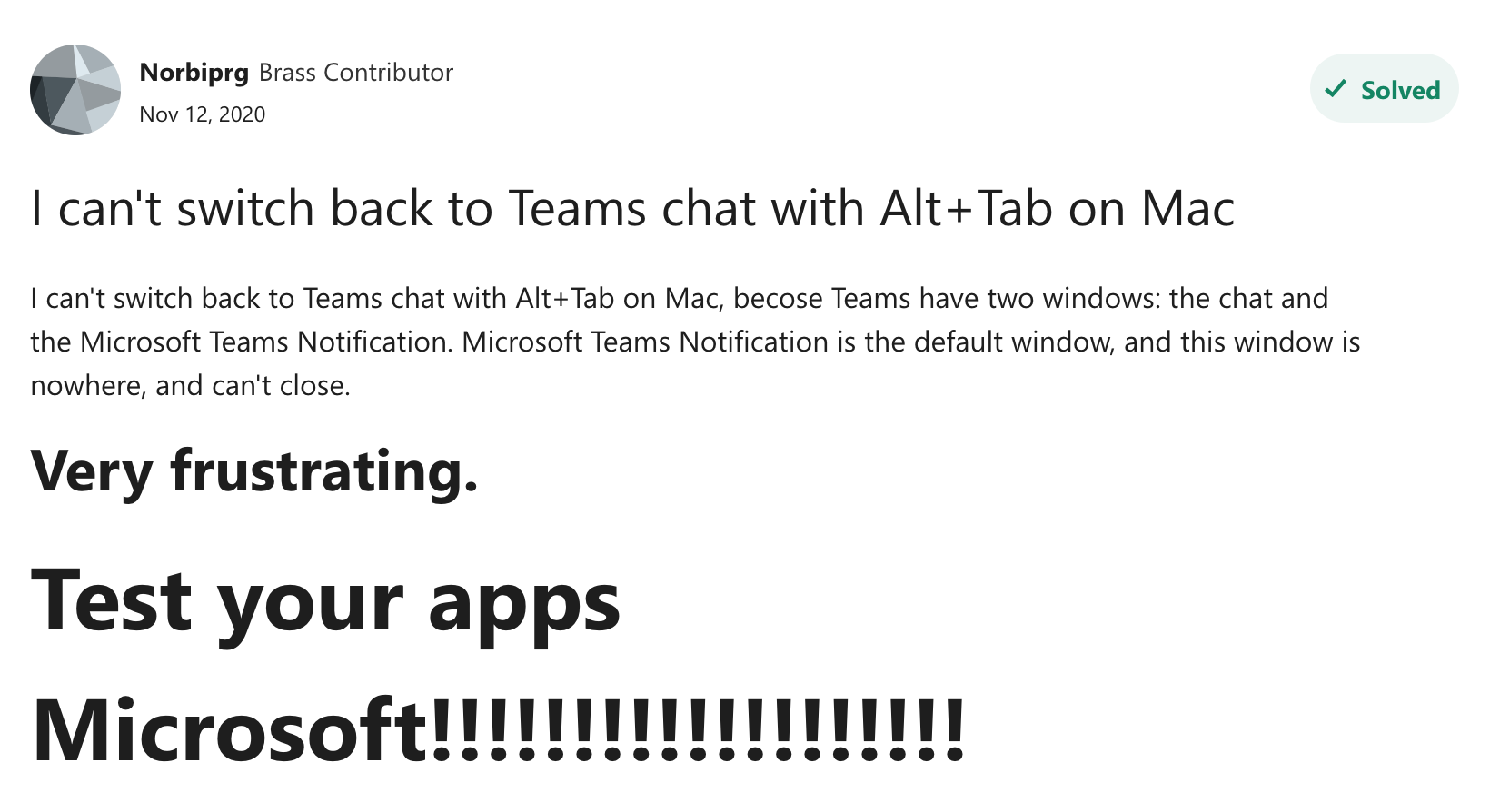
Commenting to the void
2023-08-28 I was editing a Word document. Changed out a word with my own suggestion. Wrote a comment on that word to explain my reason for changing the word. As I was writing it, I redecided, and substituted my original substitution with a third word. Finalised the comment and pressed enter to finalise it. And it disappeared into the void. Because I had now removed the original text that I was commenting on. No warning, no way to get it back, just a paragraph of carefully worded suggestions deleted from the planet.
Stealth undo
2023-09-01
In Powerpoint for Mac, when you press undo and the things being undone are your comments on another slide, Powerpoint does not change your view to that slide to show you what is being undone. Instead it sits tight and lets you press undo as many times as you want without hinting that anything is happening. Great way to accidentally lose lots of comments without meaning to.
Grace period in Teams
2023-11-06
Microsoft Teams is annoying in many respects. Bordering on unusable. Today I finally verified what I’ve long suspected: It hides events from me. After the weekend, the first thing I do back at work is to open Outlook and Teams to check for new happenings. In Teams there were no bolded teams (which indicates that someone has posted new content in it), and no new chats. But when I check it again a while later I see both a bolded team and a new chat message. Both happened three days ago. Meaning they should have been shown initially. Maybe there’s a grace period of who knows how long when Teams is opened where it will show no now events, before it loads them all? Who knows. It means you can never quite trust it. I have several times discovered a chat message way too late, even though I checked Teams after it was purportedly sent.
Edit, 2024-01-09: This keeps happening. I have opened Teams and kept my eye on it for a few minutes. It was only when I clicked on something in Teams and changed tabs that it seemed to “activate” and show me that I actually had gotten a chat message. Which I would have liked to see sooner!
Edit, 2025-09-05: My research shows that there is indeed a grace period in which Teams will decline to show you new content. This period ranges from a few seconds after you open the program to a few hours, depending on the mood of Teams that day. I have accidentally ignored co-workers’ messages several times due to this.
2024
I’m sorry, Howie. I’m afraid I can’t do that
2024-01-10
I deleted some text in a Word file. Track changes is on, so the deleted text appears in the right margin. Later I wanted to bring back some of the deleted text. I marked the sentence I wanted and pressed copy. Word sternly informed me that this was deleted text. I could select it, but not copy it. What gives!? It’s right there! Jeez Louise.
Here’s 120 identical emails
2024-01-22
On Outlook for Mac you cannot change the annoying email you get whenever someone accepts your meeting invite. Imagine you invite your whole department (120 people). Imagine getting 120 emails of people accepting or declining. On Windows you can turn off repsonses, on Mac, no such luxury (Edit, dead link). Thanks, Microsoft.
Future-Håvard: I eventually replicated the ability to ignore responses via some fancy automatic filtering. However, it would be handy to be able to choose some events for which I would like to get a record of event responses.
Teams: I can count part 2
2024-01-30
This is my Teams chat window. Have a guess at the number of people in addition to me in each group:
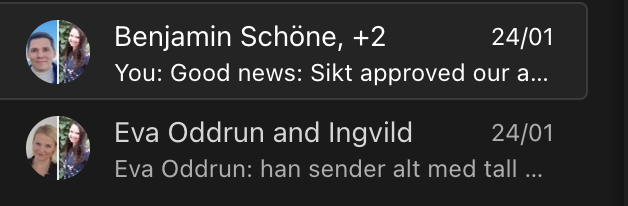
The correct answer is two in both cases. Teams for some reasons count me in the first group and doesn’t count me in the second group, making it seem like two different amount of group members.
Shortcut hijacking
2024-03-04
Sometimes Microsoft Teams hijacks the most basic of text editing shortcuts for it’s own use. The casualty this time is cmd + backspace, the universal shortcut for deleting a whole Word. This shortcut helpfully moves your focus out of the text box you’re writing in Teams’ Classwork’s Assignment and to the Team viewer, which is exactly what you never want to happen.
Paste from another Office program? No thank you.
2024-03-08
I am sending in an application for funds. The funding form is a Word document that I fill out. At the bottom is a table that I am to insert the budget into. A simple affair, a column for the item and two columns for the two years of the project. After messing around with the rows for a while I realised it would be simpler (and safer) to keep the budget in an Excel sheet and just paste it into the table. However, Word cannot understand the stuff I paste from Excel! The various pasting options gives me either of the following:
- All the content of the Excel cells pasted in one enormous cell or
- new rows with only one column breaking up the original table’s three column design.
The latter option almost gave me what I wanted. But crucially, it inserts new rows that are not the same width as the original rows. Also, it randomly moves cells if that row has empty cells. One item had it’s budgetary allotment moved to the previous year for no reason. The row below it was left as it was. Jeez. This approach also retains an absurd amount of spaces between the currency symbol and the number, ballooning the cells: NOK 50.000,00.
Teams notifications: All or nothing
2024-03-14
I really dislike Teams. Especially their bonkers notifications settings. Essentially you get all or nothing. I only want notifications out of app for chat messages, and only occassionally. Like when I am waiting for an important chat message. Or when I receive a phone call via Teams. This is a desperate attempt to protect my attention and ability to do deep work while still not missing important messages or calls. I recently enabled notifications in Teams in the macOS settings. Then I unchecked the box in the Teams settings for notifications. But I still get chat notifications out of the app. Seems you have to specifically turn of notifications for chat messages in a sub-menu.
Future-Håvard: In 2025 I still cannot figure out Teams notifications.
Misleading search results
2024-04-10
Turns out you cannot search in a Word document that is locked for editing. The (macOS) version of Word does not tell you this. Instead it returns zero hits. I was searching for my name in a long list of group participants for a seminar program I was supposed to be attending. Finding no hits on a search for my name led me on an unneccessary detour through my inbox trying to verify whether I had actually signed up. Then I happened to see my name in the document. That is when I did the adversarial test to see if anything is searchable. It was not. Why not give a simple error message saying search is unavailable or simply disable search when it doesn’t work!?
You are going to get notifications and you are going to like it
2024-04-24
I have frequently espoused my dislike of notifications. They are the first things I turn off in a program. Office (Teams and Outlook especially) are horrible in this regard. I have turned off all notifications for these, but they still show notifications - within the Office suite! Meaning that whenever I go to Word, Teams or Excel, I’ll get a small pop-up reminding me of a meeting in fifteen minutes. This notification is default for the inviter, and not something I can even change. And I am forced to remove it whenever I am in the Office suite of programs. No way to avoid.
Autocorrect: I’m helping!
2024-04-26
Autocorrect seems to be creating havoc on my comments in a paper I am commenting on for international colleagues. I made a comment about polytomous variables that turned into polyamorous variables, and when I tried to explain that I had no competing interest, this became “For the record, I have no compelling interest”. As if I wasn’t all that interested in working with them on this paper.
A comment on comments
2024-05-30
Word on macOS is so annoying. There’s a slight delay from when you hit the “make comment” button to when the comment window is focused. Meaning that I often end up adding some random characters in the middle of the text I am commenting. To add to this annoyance, for some baffling reason the undo button applies only to what happens in the text, not the comment.
Additionally, as has become clear earlier as well, separate logic exist for comments. I have ranted against the deleting of the preceding space before. Today I realised that the auto-correct settings of comments don’t respect the general auto-correct settings. It keeps “fixing” it whenever I try to write out author names. Edit: On attempts to replicate, it seems that comments will only sometimes* choose this autocorrect setting. It seemed random whether it would change the same names or not. This inconsistent behaviour is more like the Office I know.*
Outlook sucks
2024-08-22
My gods, Outlook sucks! Entering email addresses is such a chore. I typically copy an email address from some location. Say several students have written their addresses and I need to send them a email. I copy the one address, paste it, and copy the next. Here’s two annoying behaviours of Outlook. The first is that it will sometimes automatically add the recipient as an “item” to the recipient list, othertimes it will not, so that you have to press enter to manually add it to the list. The other is that it will randomly quickly delete the thing you pasted or wrote. You might start writing out someone’s name and Outlook will quickly delete it as if censoring you. I think this is a bug related to how it searches for matches in the address book, but it has persisted for a long time. This results in a random selection of events when you try to quickly add several copy-pasted addresses: it might be added immediately, it might not get added so that it gets mushed together with the next address you paste in, or it might just get deleted.
Outlook still sucks
2024-09-24
One of the worst parts of Outlook for me is the fact that it is BOTH a calendar and email app. So you have to switch between the two functions. There is a way to get two Office windows open at the same time, so that at least you can look at your fricking calendar while suggesting dates in an email. But, as in many other Office applications, the History is deceptively designed. It is way to easy to accidentally move an event in the calendar. When this happens, I instinctively press undo (cmd + z). Nothing happens. Guess I missed the key. Try again. Still nothing. At this point I realise that the undo actions applies not the calendar that I am watching, but to the emails. The last two email archivings I performed have been undone. Outlook was undoing actions in a windows I was not watching.
Why would you do this? How can you trust the undo functionality if it only works on a subset of all the actions you can do?
Jittery inbox
2024-09-24
Lately, Outlook has been having this annoying bug where the inbox folder of my email will randomly move further down on the folder list. It has always been on top, but now it will randomly, while I am watching, get pushed down. I can put it back, and it will stay there for minutes, hours or days until the invisible hand of Bill Gates moves it back down. Resulting in my having to spend annoying seconds finding the inbox again in the list of folders. I assume it is a bug, but it has persisted through at least two updates as of now.
Future-Håvard: This bug would persist for almost a year but the inbox seems to finally have settled down now.
Complaints about comments
2024-10-28
I am revising a colleague’s Word document. Tracking changes. Making comments. I write comment A. I create comment B, but redecide before I have written anything. To get rid of the comment, I hit undo (cmd + z). Word deletes comment A, leaving comment B hanging there. What twisted logic is this? Seemingly a comment cannot be undone if nothing has been written in it. Jeezus.
Also: Sometimes Word will simply not show the comments I have made, if I am showing “All markup”. I have to switch to “simple markup” to see my own previous comments. It’s not a matter of the comment being too far right in the margins. It simply does not show up.
I think this document is cursed. When I open a comment and start writing, I can only get a few words in before the comment loses focus and I get the annoying error sounds. Why move focus away from what I am writing? Surely that is the one thing we can all agree we use Word for?
OneDrive starts gaslighting me
2024-10-31
Had the weirdest experience. I was filling in a Word document with info, partially from online, partially from another Word document. When I was almost finished, I had several documents open and was switching between them. Suddenly I found that the info I had spent the past twenty minutes filling in was gone. The document look as it had when I barely started, with minimal info filled in. I looked at all my open documents to make sure I haden’t accidentally opened an old copy. But no. Looked at all recent documents, but none of them was my finished document. I even checked the file history, but found only the initial, non-edited document and the current, minimally edited document. It had somehow reverted back to a previous form. Or I had hallucinated all the work that I did. Having been growing increasingly paranoid the last five minutes, when suddenly, as I looked at it, the document shifted again to include all the info I had added. Suddely it was back to how it should be. I have never experienced this. Bizarre. Somehow Word kept a copy of a former version of the document, separate from the File History, and substituted it with the more current document, temporarily. Then it randomly re-instated the most up to date version. How is this even possible? Who designs software with this ability?
Version non-parity
2024-11-06
Lots of functionality simply doesn’t exist in the various versions of the apps. I was reading about the gmail-style shortcuts that I can use in calendar. They are not available in all versions of Windows, apparently. For that matter they are not really the proper gmail shortcuts. Forward is j, and back is k. I have memorised it as “juck ahead”.
Do you want to add holidays to your calendar, but are on a Mac? Impossible. Have to go via the web version of Outlook. This is a common refrain in Office. It’s the same software in name across platforms, but the functionality differs.
The return of OneDrive gaslighting me
2024-11-11
Twice now I have experienced the same phenomena that I cannot determine whether is caused by me or by Powerpoint. Twice I have added a last detail to an Office file (Powerpoint or Word), and then sent it to someone else. Either a .pdf of the .pptx or a copy of the .docx file. Then later I discover that the latest addition is not present in the distributed file. In Powerpoint, two links to surveys were missing. In Word, an explanatory line at the end was missing. The easy explanation is that I forgot that I added these tings post-fact, and then forgot to re-distribute/re-export the files. This was my initial conclusion. But since it now has happened twice, I am entertaining a small idea that it could be due to the same bug I encountered on the 31st of October.
Edit: This is getting weirder and weirder. I noticed that more than simply a sentence was missing from the Word document. Several sentences and an image was missing as well. All stuff I added in the last ~20-10 minutes of work. I had a look at the files:
- The file I believed I emailed, on my disk, was last edited 13:50. I made no changes to this file after sending it (I believe).
- The file I sent was lasted opened (via Get info) at 13:12, and last edited 13:39. The email was sent at 13:55.
It is in theory possible that I opened the email, attached the file, made changes to the file on disk and forgot to re-attach the file to the mail before sending it. This is still more likely than OneDrive randomly snatching a ten minute older version of a file.
Then again, this Microsoft we are talking about.
Edit2: I actually believe the scenario I sketched is what happened. Looking more closesly at the Get info, I see that the file that was sent was created at the same time that it was last edited. Meaning it was created when I attached it to the mail. I must have simply forgotten to add the updated version. This one I will chalk up to user error.
Future-Håvard: I would later learn, see below, that OneDrive sometimes reverts the file to a previous version, meaning that the timestamps tell me nothing. So it was probably OneDrive that was the cause of the problems.
Chunking undos
2024-12-04
I’m changing the colour of certain text segments in Word. I go through the document and make three changes at various points. On the fourth change, I accidentally choose some text that shouldn’t be changed, so I hit undo, to undo the last action. Word inexplicably undos all the changes. If I redo, I’m back at the fourth change including the mistake. Why chunk the actions together like this? For complicated reasons I can’t manually change back the last change, so I have do undo all the changes and carefully re-implement them. Wasted a minute on this stupid undo behaviour because it caused me to have to redo the changes and then write up this rant.
Also the infuriating moving inbox problem persists.
Zoom in on a picture? What am I, a productivity tool?
2024-12-05
My PhD Candidate sent me a question about a dataset via Teams Chat. To illustrate the problem, she attached a picture of the dataset, screen captured from her large monitor. I am watching it on my small laptop screen. Thus the content of the picture is too small for me to read. Teams displays the image on roughly 50 % of the screen, with large, empty borders around it, when I click it. I cannot zoom. There is no way for me to see what is in the image within Teams. I have to manually download the picture to view it, as if I lived in 1999.
2025
It’s the small details
2025-01-10
Sometimes it’s just the small things that annoy (Future-Håvard: It is certainly possible, were one so inclined, to raise the point that most of the complaints on this page concerns small things.) In Outlook for MacOS, if you click anywhere in the calendar window, it will open up a dialogue box for adding a new event. If try to close it, it will ask to confirm that you want to close it. Even if it’s completely empty. That is just stupid. Add a small check for the confirmation window to ensure there is at least something in the box for it to pop up, like any sane program would.
OneDrive sharing woes
2025-02-03
Trying to share a OneDrive folder with someone outside my organisation. Choose to share with anyone, to make it simple. Press apply, copy link, and send. Later I get told that the person cannot access the folder because they are asked to log into their non-extant organisation account. Turns out OD did not allow anyone to access the link after all. Not sure why. It silently rolls back the setting. Perhaps I need to specify a password for this to happen? In the past OD would tell me this, but now it gives no indication that it has not, in fact, shared the folder as I assumed. When I open the share menu again I see that the sharing option is back on “People you choose”.
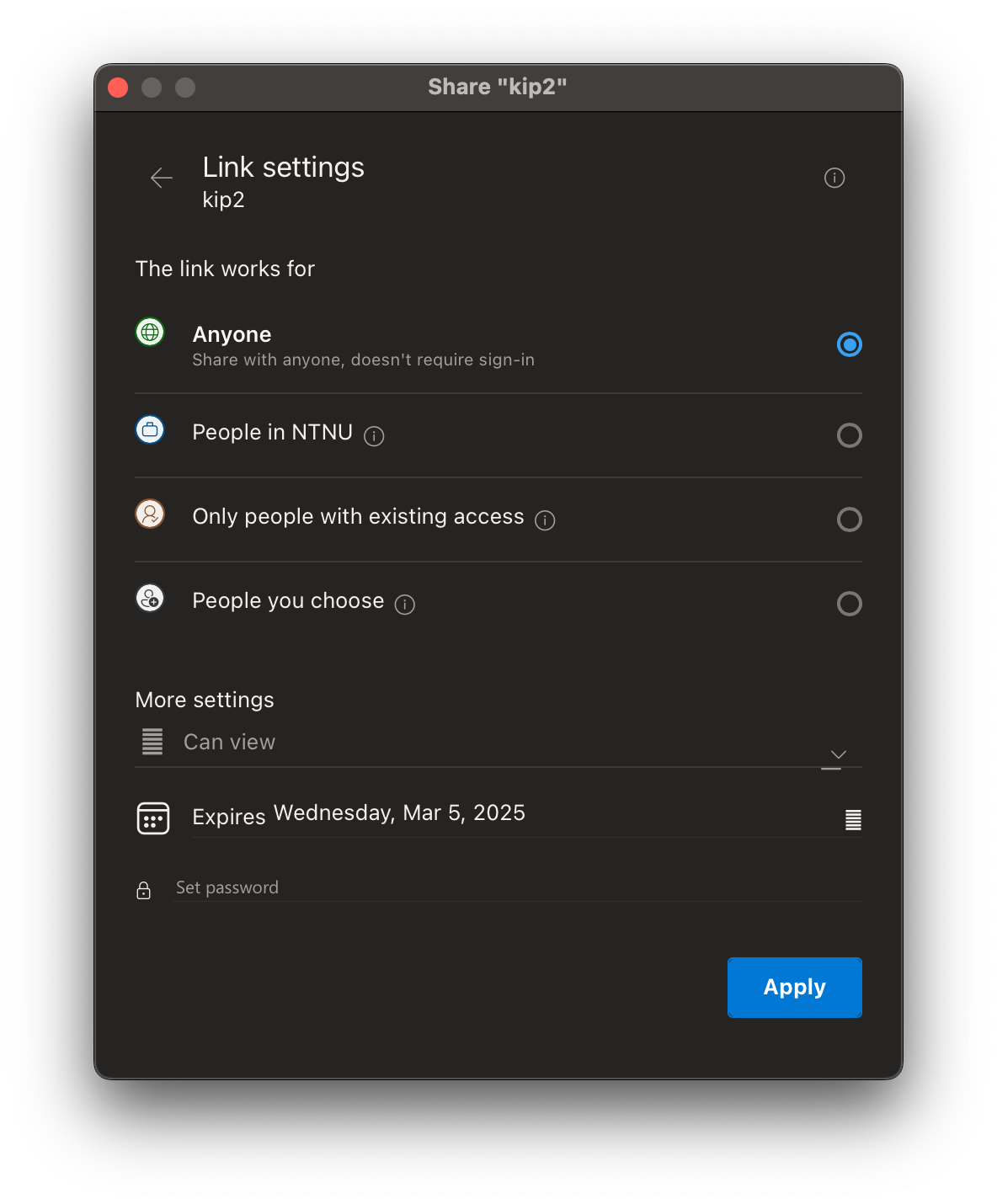
Free line breaks with every copy-paste!
2025-02-13
Have I really not mentioned this before? When copying text from Office software, the pasted text will start with a line break. Inexplicably. Despite not copying any line breaks. Why? How? This is documented online.
You want to send a file? What am I, a productivity tool?
2025-02-27
It is no longer possible to send a file in the Teams chat. You can only share it. Regardless of whether I drag and drop a file or press the attach button, Teams will create a link to the file in question instead of sending a “copy”. To make matters worse, the sharing doesn’t even mean that the receiver can necessarily open the file, due to the sharing issues mentioned above, rendering the whole exercise pointless. Why would you remove such a basic feature of communication from a COMMUNICATION app?
OneDrive keeps gaslighting me
2025-05-15
I just had an experience that makes me even more fundamentally mistrust Office. I was asked to make comments on a draft paper. I downloaded the paper, and moved it to my OneDrive. I made edits to the paper. This consisted of first a short sentence, then, five minutes later, I spent ~10 minutes writing a longer paragraph. Having finished, I quickly read through the paper again and added a last sentence. I saved the document, closed it, went to Outlook and wrote a reply, adding in the Word file. Then, paranoid from Office shenanigans, I had a look at the file in my OneDrive, then one I had recently worked on and closed. In macOS’ preview I found that my newly added paragraph was missing. I opened the file and verified that it was indeed not there. After having it open for a few seconds it suddenly materialised. As if OneDrive had just been slow in synchronising it from the web. But the thing is, this was the exact file that I was just editing! I cannot fathom the stupidity of the synchronisation process. It seems as if it will just randomly roll back a file state and then re-syncronise it or something. The worst thing was that when I looked at the file I had just attached to the email, this was also missing my last edits. It only had that one sentence I added in the beginning. I had to re-attached the now-correct version of the file before sending.
If I had not been paranoid about Office’s idiotic file management I would never have known. I would have thoroughly annoyed the recipients by describing what sounded like a sizeable addition, but only turned out to be a single sentence. It will be hard to trust Office going forward.
Timeline would look something like this:
- 10:00 download file
- 10:01 move file to OD folder
- 10:05 add one sentence. File is now v.1
- 10:15 finish adding a whole paragraph. File is now v.2
- 10:16? OD changes the file back to v.1
- 10:16 attach file to Outlook
- 10:17 open file and discovers it is v.1. The file then magically updates to the correct v.2. The attached Outlook file is still the v.1, and does not change ever.
I should say, I am working on the files locally, on the disk space of my hard drive. OneDrive synchronises these local files to the Cloud.
I have had some experiences like this before, when I thought I had made additions to a file sent out by email, but those changes not making it into the attached file. At the time I thought it was because I was sloppy about saving or made changes and then forgot to reattach the file. Now a third option is that Office was silently working behind the scenes to undermine me. Does it, gasp, read these comments?
Edit, 2025-06-27
The same thing happened again. I sent a Word-file to a co-author. They made a comment about how there were few notes in my file. I checked what I had sent them. It was an earlier version of the file, from more than 20 minutes before. This is eerie and destructive.
Edit, 2025-08-05
And again. I opened a new Word file to start pasting content and edit from multiple sources. Worked on it for ~1 hour. Saved. Closed file. Sent file on email. Checked the file I had sent. It was completely empty. Checked the file in my Finder. It was also empty. Panicked for a minute, opening dozens of files in case I had been editing another file. Noticed that the now-empty file had the last edit date 11th of November. For convoluted reasons, I often create Word files by copying an empty Word file created on that date into the respective folder and then editing it from there. So OD had reset my newly copied file back to it’s initial state. During the max. 60 seconds I was looking around, I saw that the finder window suddenly updated the file’s last edited date to just now. When I opened it again it was thankfully fully restored.
The common thread so far has been that it happens mostly to Word files, usually in conjunction with Outlook (though I usually only use Word before sending the files in Outlook), and that the file is restored within 1 minute of opening it again. It remains outdated until I open it and then for some more seconds.
Automatic changing of the proofing language
2025-06-04
When someone opens a Word file, Word will automatically change the proofing language to whatever their local settings are. This is an obviously idiotic idea. If you open a document written in English, you would never expect that language to change just because your computer is set to Norwegian. The consequence of this is that whenever you get a revised file with track changes, a sizeable number of those tracked changes will be changing the proofing language to the wrong language.
You probably didn’t want to read this, right?
2025-06-04 (same day)
Recently I have gotten an annoying bug in Outlook where some emails are hidden. The inbox in the sidebar can show a blue 1 indicating that there’s an unread email, but all the emails in my inbox are read. Suddenly, at some unspecified time, the email will emerge. I got it confirmed today because I’m in an email thread where I only got the first and third email. Looking at the third email I can see that the second email (which is quoted) includes me as a recipient. You’d think the ability to receive emails was an important functionality of an email program.
More shortcut woes
2025-08-11
Office is so anti-keyboard use and shortcuts. Everything has to be mouse-clicked. I try to avoid the mouse to reduce the risk of carpal tunnel syndrome, but Office makes it hard. It is possible to activate something called “Gmail keyboad shortcuts” on macOS Office, despite them having nothing to do with gmail. But they are still so suboptimal and randomly stops working. In calendar view, k moves you backwards (as in bacK) and j moves you forward (as in Jorwards). r takes you to today (in your best Scooby-Doo voice: Roday). But r especially is prone to stop working. It seems that you have to have a specific calendar clicked and activate before it works, despite k and j working more globally. If a notification is present as a hover-over (like the dreaded, automatic reminders that a meeting starts soon), then they interfere with the keyboard operation. If you edit an event, the focus turns to the notification instead of returning to the Outlook window. So you have to alt-tab back to the window you were just in. It’s a complete mess.
2025-08-18
Outlook is such trash. Unstable and breaks frequently. Recently it has been inconsistent in allowing me to use shortcuts to navigate Outlook. Now it has stopped respecting the two most important shortcuts: Gmail style j “juck ahead” and k)“go bacK!”. These simply don’t work. Meanwhile, r (“roday”) still works to take you back to today. Ie. the opposite of what I complained about recently. Had it simply not worked it would have been one thing. But it almost works, it works sometimes, or it works with specific settings. I tried changing to Apple style shortcuts. After a relaunch of Outlook, they work. But no amount of restarting can convince Outlook to bring back the gmail style shortcuts.
So I guess I am now committed to using the Apple shortcuts instead. It feels extra idiotic because the so-called “gmail” style shortcuts had little to do with how shortcuts worked in the gmail I knew anyway.
2025-08-18 (same day)
When you thought Outlook couldn’t be stupider, it continues to baffle. So I have been struggling with the Apple shortcuts in Outlook. I couldn’t figure out how to switch between Mail and Calendar view. As you may know, Outlook idiotically insists on keeping mail and calendar within the same window, so that you have to jump through hoops to be able to see your calendar and mails at the same time (you open a secondary Outlook window). Turns out, in the Apple settings, there are no way to switch between calendar and mail view. Perhaps because Apple intelligently realised it is stupid to confine them to the same window. Windows learnt exactly the wrong lesson from this. Instead of considering splitting off Calendar and Mail into separate programs, they simply refused to create an Apple style shortcut for switching. Problem solved, I guess. I have now switched back to the default Outlook style shortcuts and cannot wait so see what they have in store for me.
The nice thing about the gmail style shortcuts was that they consisted of a single key, like e for “archivE”. (Outlook must have felt that the original gmail shortcut of a was too hard to remember). Outlook’s approach is to use a variety of key combinations.
- Switch between Mail and Calendar?
cmd + number. - Switch time periods?
cmd + ctrl + arrow. - Switch between time period views?
cmd + opt + number. - Arhive an email?
ctrl + e.
Super easy to remember.
Inconsistent formatting options
2025-09-02
I present my lectures using Powerpoint, and use the note function liberally. Microsoft helpfully allowed us to apply formatting (italics, bold text) to the notes that are shown in presenter view. But only when you are editing the notes in “normal view”. If you are practicing on your presentation in “presenter view”, and try to edit a note directly from here, Microsoft takes away the ability to format text with e.g. cmd + b. This type of inconsistency is symptomatic of the Office products, where certain functionality is present only occasionally. Cmd+z to undo has also helpfully been deactivated.
OneDrive really doesn’t like sharing
2025-09-04
OneDrive is restrictive to the point of destructiveness sometimes. Combine this with Microsoft’s penchant for random behaviour and you have an explanation for the trust issues I have developed for Microsoft’s crapware. I have previously complained about how hard it is to share a file across the Windows ecosystem. Say you actually want to share access to a file that lies in OneDrive. You have several options, ranging from restricting access to a few specific people or open access. Open access is wonderful when you need to share the file with some unknown party outside the organisation. I have sent a pdf to an organisation and I don’t know who in that organisation will read it, or when they will read it. OneDrive annoyingly imposes a restriction that the file can only be shared for up to a month in the future. After that time access will revert. Since the organisation needed the file for longer, I went back in to the sharing menu before the month was up and extended it another month. I had planned to do that again today. But when I checked the sharing settings, I saw that OneDrive had, on its own accord changed the link settings from “anyone” to “people you choose”. This is ridiculous. I haven’t choosen anyone, I pointedly wanted to keep the link available to anyone. Presumably now no one at the organisation can access the file anymore. I was able to change the file link to be available to everyone again. But how can you trust OneDrive’s sharing if it randomly reverts your sharing settings without telling you? You have to be able to trust that the tools you use do the thing they specifically say that they do.